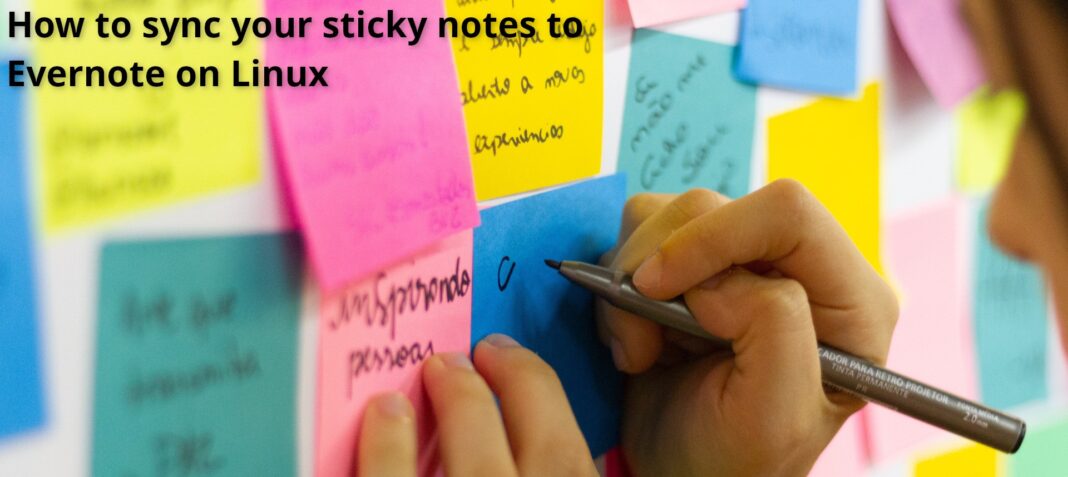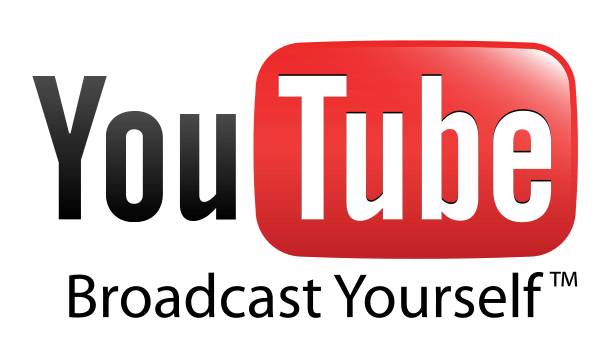If you use virtual sticky notes on Linux, you’ve probably wondered if it is possible to sync them across desktops via the internet. Well, if you have an Evernote account, you can do this with Eversticky.
Eversticky is a sticky notes application with Evernote integration. With this, you can create stickies on your desktop and ensure they get backed up to your Evernote account. Here’s how to use Eversticky on your system.
Installing Eversticky on Linux
The Eversticky application must be installed before attempting to use it to sync sticky notes to the Evernote service. To install Eversticky on your Linux PC, start by opening up a terminal window.
Unsure how to open up a terminal window? Press Ctrl + Alt + T on the keyboard to launch one. Alternatively, you can search for “Terminal” in the app menu and launch it that way.
With the terminal window open, the installation can begin. Follow along with the Eversticky installation below that corresponds with the Linux OS you currently use.
Ubuntu
To install the Eversticky application on your Ubuntu system, you must download the official DEB package from the Eversticky Github page. Download the package to your computer using the following wget command below.
wget https://github.com/itsmejoeeey/eversticky/releases/download/v0.96.0/eversticky_0.96.0-1_amd64.deb
After downloading the DEB package to your computer, you can install the Eversticky application on your Ubuntu system using the following apt install command.
sudo apt install ./eversticky_0.96.0-1_amd64.deb
Debian
To use Eversticky on Debian Linux, you’ll have to download the official DEB package release to your computer. Using the following wget download command below, grab the Eversticky DEB package from the internet.
wget https://github.com/itsmejoeeey/eversticky/releases/download/v0.96.0/eversticky_0.96.0-1_amd64.deb
After downloading the package to your Debian Linux system, you can install it using the apt-get install command below. This command will automatically satisfy all dependencies (unlike Dpkg).
sudo apt-get install ./eversticky_0.96.0-1_amd64.deb
Arch Linux
If you want to use Eversticky on your Arch Linux system, you’ll have to install it through the AUR. To do that, you must install the Trizen AUR helper. This program will allow you to install the app much easier than by hand.
To install the Trizen AUR helper tool on your Arch Linux system, start by setting up the “git” and “base-devel” packages. These packages are required to build software from the AUR.
sudo pacman -S git base-devel
With both packages installed, use the git clone command to download the Trizen AUR package.
git clone https://aur.archlinux.org/trizen.git
Once the Trizen package is downloaded, install it with makepkg.
cd trizen/
makepkg -sri
Finally, install the Eversticky application on your Linux PC with the following trizen -S command.
trizen -S eversticky
Fedora
If you are using Fedora Linux, you will need to install Eversticky as a Snap package. Follow our guide to setting up Snaps on Fedora. Then, install the software with the command below.
sudo snap install eversticky
OpenSUSE
If you’re an OpenSUSE user, you will need to install Eversticky as a Snap package. Follow our guide to getting Snaps working on OpenSUSE. Then, install the software with the command below.
sudo snap install eversticky
How to sync your sticky notes to Evernote on Linux
To sync your sticky notes to Evernote, start by launching the Eversticky app. Once it opens, a “Log in to Evernote” pop-up window will appear. Using this pop-up window, log into your account.
Note: if you do not already have an Evernote account, find the “Create account” button and select it.
Once you’ve logged into your account, follow the steps below.
Step 1: Find the Eversticky tray icon in your Linux desktop panel and select the “login” button. Selecting this button will open up a pop-up window that will prompt you to authorize Eversticky to access Evernote.
Step 2: In the authorization window, log into your Evernote account (if it is not already logged in). Then, authorize your account to connect with Eversticky. It should only take a moment.

Step 3: Once Eversticky is logged in, click on the tray icon to reveal its options. Then, find the “Create note” button. Click on the button to bring a new blank sticky note to the Linux desktop.
Step 4: In the sticky note GUI, click above the line to add a title to your note. Your note title can be fairly long, however, do not go overboard as it will get cut off.

Step 5: After adding a title to the note, click underneath the line to write your note. When you’ve finished writing your note, you can leave it on the desktop as is. To create another note, click the “+” icon on a sticky note.m
Syncing issues
This program relies on the Evernote API. As a result, sometimes notes do not sync between computers instantaneously. If a note doesn’t immediately sync, select the “force sync” button in the Eversticky menu. You may need to select this button multiple times.