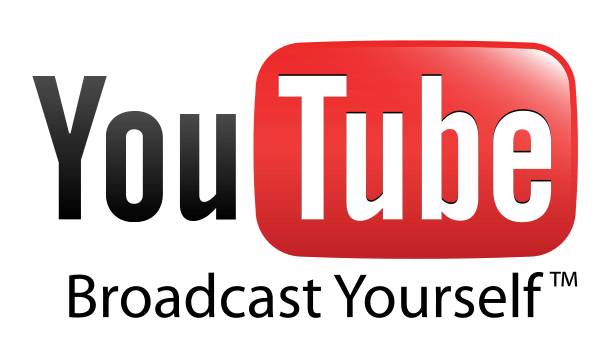The basic purpose of keyboard shortcuts is to save time normally spent in navigating Windows using your mouse and keyboard. An action, such as opening a window, a menu or a settings panel, which might normally take you 5 or 6 clicks or keystrokes, can be performed in a much lesser time by pressing down a couple of keys on the keyboard.
Windows Explorer
- F2: Rename object – Forget right clicking a file or folder to find Rename option, Just select any file or folder with a single click and press F2 to rename selected object.
- F6 – Pressing F6 will let you move across various panes of Windows Explorer.
- Alt + Enter/ Alt+Double Click: Select any object in Windows Explorer and then use Alt+Enter or Alt+Double Click to open properties of the selected object.
- SHIFT+right click: Displays right context menu containing alternative commands, e.g. you can get an option to Open Command Window here if you use Shift+right click on any explorer object.
- SHIFT+double click: Runs the alternate default command (the second item on the right context menu). e.g. You can open Explorer View directly by clicking on any folder with Shift key pressed.
- BACKSPACE: Move to the parent folder. Similar to Up button in Windows Explorer.
- Ctrl + double click: Using double click on any folder with Ctrl key pressed will open that folder in a new explorer window.
- SHIFT+click+Close button: this one’s useful if you have used Ctrl+double click to open folders in new windows. Click on the close button of a open folder window with Shift key pressed. This will close all parent folders of that folder.
- SHIFT:To prevent a CD/DVD from running automatically press and hold Shift while inserting CD/DVD into your optical drive.
- F3: Pressing F3 while you are in windows explorer will open Windows Search to search for files or folders. This shortcut also works in Firefox which lets you search the opened web page.
- To copy a file from one folder to another, drag it to another folder with Ctrl key pressed.
- To create a shortcut to a file or folder, hold down Ctrl+Shift and drag it to desktop or another folder.
- ALT+SPACE: It’ll display the currently opened window’s System menu (System menu contains options to move, re-size, minimize, maximize, or close the window).

Windows Management
- CTRL+ESC: Open Start menu, useful if your keyboard does not have a Windows key.
- Windows Key+M: Minimize all open windows
- SHIFT+Windows Key+M: This will Undo the action of above shortcut i.e. it’ll undo minimize all open windows.
- Windows Key+D: Minimizes all open windows and displays the desktop. This one is also similar to Windows Key+M.
- ALT+F6: Switch between multiple windows in the same program (for example, when the Notepad Find dialog box is displayed, ALT+F6 switches between the Find dialog box and the main Notepad window).
- F5: This ‘ll refresh the currently open window. If you are on Desktop, you can refresh simply by pressing F5. This one also works in browsers to refresh the opened page.
- CTRL+TAB/CTRL+SHIFT+TAB: Using these you can switch between various tabs of properties window.
Miscellaneous
- SHIFT+F10 :It is similar to right clicking any object, it opens up the context menu obtained by right clicking.
- Windows Key+Pause/Break: To open System Properties dialog box, no need to right click My Computer or look in Control Panel, just use Windows Key+Pause/Break.
- Windows Key+L: This one is quite useful and big time saver. Use Windows Key+L to lock your screen in case you need to be away from your system for a short while.
1. CTRL+C (Copy)
2. CTRL+X (Cut)
… 3. CTRL+V (Paste)
4. CTRL+Z (Undo)
5. DELETE (Delete)
6. SHIFT+DELETE (Delete the selected item permanently without placing the item in the Recycle Bin)
7. CTRL while dragging an item (Copy the selected item)
8. CTRL+SHIFT while dragging an item (Create a shortcut to the selected item)
9. F2 key (Rename the selected item)
10. CTRL+RIGHT ARROW (Move the insertion point to the beginning of the next word)
11. CTRL+LEFT ARROW (Move the insertion point to the beginning of the previous word)
12. CTRL+DOWN ARROW (Move the insertion point to the beginning of the next paragraph)
13. CTRL+UP ARROW (Move the insertion point to the beginning of the previous paragraph)
14. CTRL+SHIFT with any of the arrow keys (Highlight a block of text)
** SHIFT with any of the arrow keys (Select more than one item in a window or on the desktop, or select text in a document) **
15. CTRL+A (Select all)
16. F3 key (Search for a file or a folder)
17. ALT+ENTER (View the properties for the selected item)
18. ALT+F4 (Close the active item, or quit the active program)
19. ALT+ENTER (Display the properties of the selected object)
20. ALT+SPACEBAR (Open the shortcut menu for the active window)
21. CTRL+F4 (Close the active document in programs that enable you to have multiple documents opensimultaneously)
22. ALT+TAB (Switch between the open items)
23. ALT+ESC (Cycle through items in the order that they had been opened)
24. F6 key (Cycle through the screen elements in a window or on the desktop)
25. F4 key (Display the Address bar list in My Computer or Windows Explorer)
26. SHIFT+F10 (Display the shortcut menu for the selected item)
27. ALT+SPACEBAR (Display the System menu for the active window)
28. CTRL+ESC (Display the Start menu)
29. ALT+Underlined letter in a menu name (Display the corresponding menu) Underlined letter in a command name on an open menu (Perform the corresponding command)
30. F10 key (Activate the menu bar in the active program)
31. RIGHT ARROW (Open the next menu to the right, or open a submenu)
32. LEFT ARROW (Open the next menu to the left, or close a submenu)
33. F5 key (Update the active window)
34. BACKSPACE (View the folder onelevel up in My Computer or Windows Explorer)
35. ESC (Cancel the current task)
36. SHIFT when you insert a CD-ROMinto the CD-ROM drive
** (Prevent the CD-ROM from automatically playing) Dialog Box – Keyboard Shortcuts **
1. CTRL+TAB (Move forward through the tabs)
2. CTRL+SHIFT+TAB (Move backward through the tabs)
3. TAB (Move forward through the options)
4. SHIFT+TAB (Move backward through the options)
5. ALT+Underlined letter (Perform the corresponding command or select the corresponding option)
6. ENTER (Perform the command for the active option or button)
7. SPACEBAR (Select or clear the check box if the active option is a check box)
8. Arrow keys (Select a button if the active option is a group of option buttons)
9. F1 key (Display Help)
10. F4 key (Display the items in the active list)
11. BACKSPACE (Open a folder one level up if a folder is selected in the Save As or Open dialog box)
** Microsoft Natural Keyboard Shortcuts **
1. Windows Logo (Display or hide the Start menu)
2. Windows Logo+BREAK (Display the System Properties dialog box)
3. Windows Logo+D (Display the desktop)
4. Windows Logo+M (Minimize all of the windows)
5. Windows Logo+SHIFT+M (Restorethe minimized windows)
6. Windows Logo+E (Open My Computer)
7. Windows Logo+F (Search for a file or a folder)
8. CTRL+Windows Logo+F (Search for computers)
9. Windows Logo+F1 (Display Windows Help)
10. Windows Logo+ L (Lock the keyboard)
11. Windows Logo+R (Open the Run dialog box)
12. Windows Logo+U (Open Utility Manager)
13. Accessibility Keyboard Shortcuts
14. Right SHIFT for eight seconds (Switch FilterKeys either on or off)
15. Left ALT+left SHIFT+PRINT SCREEN (Switch High Contrast either on or off)
16. Left ALT+left SHIFT+NUM LOCK (Switch the MouseKeys either on or off)
17. SHIFT five times (Switch the StickyKeys either on or off)
18. NUM LOCK for five seconds (Switch the ToggleKeys either on or off)
19. Windows Logo +U (Open Utility Manager)
20. Windows Explorer Keyboard Shortcuts
21. END (Display the bottom of the active window)
22. HOME (Display the top of the active window)
23. NUM LOCK+Asterisk sign (*) (Display all of the subfolders that are under the selected folder)
24. NUM LOCK+Plus sign (+) (Display the contents of the selected folder)
25. NUM LOCK+Minus sign (-) (Collapse the selected folder)
26. LEFT ARROW (Collapse the current selection if it is expanded, or select the parent folder)
27. RIGHT ARROW (Display the current selection if it is collapsed, or select the first subfolder)
** Shortcut Keys for Character Map **
After you double-click a character on the grid of characters, you can move through the grid by using the keyboard shortcuts:
1. RIGHT ARROW (Move to the rightor to the beginning of the next line)
2. LEFT ARROW (Move to the left orto the end of the previous line)
3. UP ARROW (Move up one row)
4. DOWN ARROW (Move down one row)
5. PAGE UP (Move up one screen at a time)
6. PAGE DOWN (Move down one screen at a time)
7. HOME (Move to the beginning of the line)
8. END (Move to the end of the line)
9. CTRL+HOME (Move to the first character)
10. CTRL+END (Move to the last character)
11. SPACEBAR (Switch between Enlarged and Normal mode when a character is selected)
** Microsoft Management Console (MMC) **
Main Window Keyboard Shortcuts
1. CTRL+O (Open a saved console)
2. CTRL+N (Open a new console)
3. CTRL+S (Save the open console)
4. CTRL+M (Add or remove a console item)
5. CTRL+W (Open a new window)
6. F5 key (Update the content of all console windows)
7. ALT+SPACEBAR (Display the MMC window menu)
8. ALT+F4 (Close the console)
9. ALT+A (Display the Action menu)
10. ALT+V (Display the View menu)
11. ALT+F (Display the File menu)
12. ALT+O (Display the Favorites menu)
** MMC Console Window Keyboard Shortcuts **
1. CTRL+P (Print the current page or active pane)
2. ALT+Minus sign (-) (Display the window menu for the active console window)
3. SHIFT+F10 (Display the Action shortcut menu for the selected item)
4. F1 key (Open the Help topic, if any, for the selected item)
5. F5 key (Update the content of all console windows)
6. CTRL+F10 (Maximize the active console window)
7. CTRL+F5 (Restore the active console window)
8. ALT+ENTER (Display the Properties dialog box, if any, for theselected item)
9. F2 key (Rename the selected item)
10. CTRL+F4 (Close the active console window. When a console has only one console window, this shortcut closes the console)
** Remote Desktop Connection Navigation **
1. CTRL+ALT+END (Open the Microsoft Windows NT Security dialog box)
2. ALT+PAGE UP (Switch between programs from left to right)
3. ALT+PAGE DOWN (Switch between programs from right to left)
4. ALT+INSERT (Cycle through the programs in most recently used order)
5. ALT+HOME (Display the Start menu)
6. CTRL+ALT+BREAK (Switch the client computer between a window and a full screen)
7. ALT+DELETE (Display the Windows menu)
8. CTRL+ALT+Minus sign (-) (Place a snapshot of the active window in the client on the Terminal server clipboard and provide the same functionality as pressing PRINT SCREEN on a local computer.)
9. CTRL+ALT+Plus sign (+) (Place asnapshot of the entire client window area on the Terminal server clipboardand provide the same functionality aspressing ALT+PRINT SCREEN on a local computer.)
** Microsoft Internet Explorer Keyboard Shortcuts **
1. CTRL+B (Open the Organize Favorites dialog box)
2. CTRL+E (Open the Search bar)
3. CTRL+F (Start the Find utility)
4. CTRL+H (Open the History bar)
5. CTRL+I (Open the Favorites bar)
6. CTRL+L (Open the Open dialog box)
7. CTRL+N (Start another instance of the browser with the same Web address)
8. CTRL+O (Open the Open dialog box,the same as CTRL+L)
9. CTRL+P (Open the Print dialog box)
10. CTRL+R (Update the current Web page)
11. CTRL+W (Close the current window)