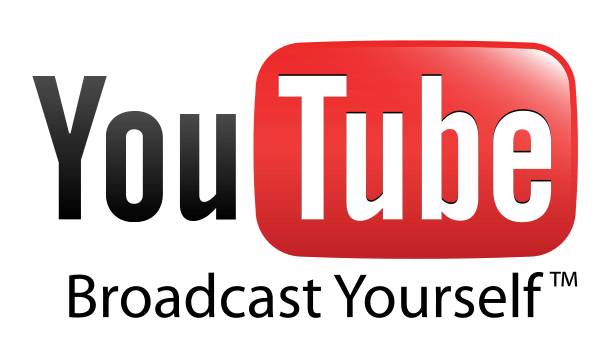Windows 10 represents the first step of a whole new generation of Windows. Windows 10 unlocks new experiences for customers to work, play and connect. Windows 10 will run across an incredibly broad set of devices – from the Internet of Things, to servers in enterprise datacenters worldwide. Some of these devices have 4 inch screens – some have 80 inch screens – and some don’t have screens at all. Some of these devices you hold in your hand, others are ten feet away. Some of these devices you primarily use touch/pen, others mouse/keyboard, others controller/gesture – and some devices can switch between input types. Windows 10 will deliver the right experience on the right device at the right time. It will be our most comprehensive platform ever.
For Testing New Features of Windows 10 Below is the Guide for Installation of Windows 10 Technical Preview.
- Download Technical preview from http://windows.microsoft.com/en-us/windows/preview
- Turn on your computer so that Windows starts normally, insert the Windows installation disc or USB flash drive, and then shutdown your computer.
- Restart your computer.
- Press any key when prompted, and then follow the instructions given below…
1) Select Language and other preferences and click “Next” to continue.

2) Now click “Install now”.

3) Accept the license agreement and click “Next”.

4) Select “Upgrade: Install window and keep files,settings and applications”







5) Setting window appear, now select “Express settings”

6) Set up your account.







7) Windows 10 is installed successfully.





Now you installed window 10 and enjoy new features !!